 



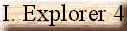




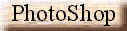

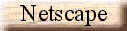
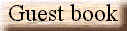
|
Check out those windows NT tips and tricks: Bypassing
the WinNT logon prompt.
If you want to autolog a user, both TweakUI and the Resource
Kit utility AUTOLOG.EXE will do it for you. To configure this using the registry, edit:
HKEY_LOCAL_MACHINE\Software\Microsoft\Windows NT\
Current Version\Winlogin
Set the DefaultDomainName, DefaultPassword (must be non-blank), and DefaultUserName. Set
AutoAdminLogon to 1 (all are type REG_SZ). If you ever want to logon as a different user,
hold down the shift key as you logoff.
Changing the default WinNT install path.
If you want to change where NT expects to find the NT CD, edit:
HKEY_LOCAL_MACHINE\SOFTWARE\Microsoft\Windows NT\CurrentVersion\Sourcepath
and
HKEY_LOCAL_MACHINE\SOFTWARE\Microsoft\Windows\
CurrentVersion\Setup\Sourcepath
If your CD drive is D: and you are working with an Intel-based machine, the value should
be D:\I386 and D:\ respectively.
Changing the default spool directory.
You can change the default printer spool directory for all printers or the printer spool
directory for specific printers.
To change the default printer spool directory for all printers add the following value
HKEY_LOCAL_MACHINE \SYSTEM\CurrentControlSet\Control\Print\Printers
Value Name: DefaultSpoolDirectory
Data Type: REG_SZ
String: full path to printer spool directory
To change the default printer spool directory for specific printers add the following
value
HKEY_LOCAL_MACHINE \SYSTEM\CurrentControlSet\Control\Print\Printers\
Value Name: SpoolDirectory
Data Type: REG_SZ
String: full path to printer spool directory
You must make sure that the path specified actually exists. If it does not exist, Windows
NT uses the default spool directory.
Don't display Last user in logon dialogue.
HKEY_LOCAL_MACHINE\SOFTWARE\Microsoft\Windows NT
\CurrentVersion\Winlogon\DontDisplayLastUserName REG_SZ
Range: 0 or 1
Default: 0 (false)
By default, Windows NT displays the name of the last person to log on in the Username
space of the Logon Information dialog box. If you add this value entry and set it to 1,
the Username space is always blank when the Logon Information dialog box appears.
Displaying Your Company Logo (or other bitmap) during
logon.
Design an appropriate bitmap and place it in your NT directory as YourLogoName.BMP. Use
8.3 naming convention.
Edit: HKEY_USERS \.DEFAULT\Control Panel\Desktop
Double click or Add Value REG_SZ of Wallpaper and set it to the full path to
YourLogoName.BMP.
Double click or Add Value REG_SZ of TileWallpaper. 0 is Don't tile, 1 is tile.
Double click or Add Value REG_SZ of WallpaperStyle. 0 is normal, 2 is stretch to fill the
screen (which is mutually exclusive with TileWallpaper = 1).
If you use a normal, not tiled logo, you can position it by adding the following REG_SZ
values:
WallpaperOriginX set to the number of pixels from the left hand edge of the screen.
WallpaperOriginY set to the number of pixels from the top of the screen
Managing the Mapped Network Drive dropdown list.
If you want to remove some the connections in the list, edit:
HKEY_CURRENT_USER\Software\Microsoft\WindowsNT\
CurrentVersion\Network\PersistentConnections
Highlight and delete unwanted entries. Then double click Order and remove the letters that
have been deleted. You may rearrange the letters to change the display order.
Hiding a server from the browser.
To hide a server from the browser, edit:
HKEY_LOCAL_MACHINE\\SYSTEM\CurrentControlSet\
Services\LanmanServer\Parameters
Add value Hidden (REG_DWORD). Set it to 1.
Reboot the server. It may take up to ‡ hour for the server to disappear from the browse
lists.
Limit the number of users that can be simultaneously
logged on to your server.
If you need to limit the number of simultaneously logged on users, for performance,
political or any other reason, edit:
HKEY_LOCAL_MACHINE\System\CurrentControlSet\Services\
LanmanServer\Paramaters
Double click on Users and set this REG_DWORD. You will need to reboot.
Do desktops load before the logon script finishes?
Edit or add value (REG_DWORD):
HKEY_CURRENT_USER\software\microsoft\windows nt\currentversion\winlogon
value: RunLogonScriptSync
0 = Don't wait for the logon script to complete before loading the desktop.
1 = Wait for the logon script to complete before loading the desktop.
Also add this to:
HKEY_LOCAL_MACHINE\software\microsoft\windows nt\currentversion\winlogon
Rebuild Icons
To rebuild all your Desktop icons in a few seconds, find the ShellIconCache file in your
main Windows NT directory, then delete it. Log off and log back on again, and your icons
should be rebuilt from scratch. The ShellIconCache file holds copies of all the Desktop
object's icons for speedy redraws and can occasionally get corrupted.
Avoid Lockups
One way to work around a Windows NT explorer crash is to have each explorer window run as
a separate process. To do this, run the Registry Editor and look in the HKEY_CURRENT_USER
subtree for the subkey Software\Microsoft\Windows\CurrentVersion\Explorer. Create a new
DWORD value called DesktopProcess and set its data field to 1. Quit the Editor, log off
and log back on again. Now you can still get access to the taskbar and Desktop whenever a
particular window freezes up.
What's On the Menu?
If you have Windows NT and Win95 installed on your computer, the Windows 95 selection on
the boot menu might read Microsoft Windows instead of Windows 95. If this disturbs or
confuses you, change it. Find the Boot.ini file on your root directory and remove its
read-only attributes by typing attrib c:\boot.ini-r-s at the command prompt. Then go into
a text editor, open Boot.ini and change the "Microsoft Windows" line to
"Microsoft Windows 95" or whatever you want to call it. Just make sure to put
the new menu entry in quotes. Then save the file, go to the Command Prompt and type attrib
c:\boot.ini +r +s.
Share SCSI on a Budget
Here's a sneaky way to share a single SCSI device between two NT machines. Connect the
device to the primary PC and then boot the system. After the boot finishes, turn off the
SCSI device, unplug it and then plug it into the secondary PC and boot that system.
Whenever you need the SCSI device on either PC, shut it off, switch it over to the system
you want and turn it back on. Note that this isn't advisable for a device that forms the
middle of a SCSI chain, and any removable-media drives using this trick should be properly
ejected first.
Permission to Copy
If you want to copy a block of files from one place to another and keep their original
permissions intact, use the SCOPY command, which is available in the NT Resource Kit. This
command-line utility is ideal for making backup copies of sensitive folders when you don't
have easy access to a tape drive.
Faster NTFS Folders
If you've got a large number of directories on an NTFS partition, you can speed up
explorer by hacking the Registry. Launch REGEDIT and drill down to
HKEY_LOCAL_MACHINE\SYSTEM\CurrentControlSet\
Control\FileSystem
and add a new Dword value: NtfsDisableLastAccessUpdate. Set the value of that subkey to 1.
This keeps explorer from updating the time a file was last accessed. Note: Don't use this
trick if you need to consistently audit or keep track of when files were last accessed.
Shut Off Shut Down Button
You can disable the Shut Down button to prevent unauthorized users from shutting off an NT
workstation. Open the Registry Editor to HKEY_LOCAL_ MACHINE, select Edit/Find and search
Values for ShutdownW. When the ShutdownWithoutLogon value appears highlighted, press, and
change the Value data to 0 and press Enter again. To see if Shut Down is disabled, press
Ctrl+Alt+Del, click on Logoff and OK. Press Ctrl+Alt+Del again to display the Logon
Information dialog box. The Shut Down button should be disabled.
Registry Damage Control
NT has an escape hatch for botched Registry edits. Anytime you make a change to your
Registry that doesn't work, reboot NT and use the "Last known good
configuration" selection that appears during startup. This reverses the changes.
Consistent Settings
When re-installing NT on a system, you can run Setup with the previous installation's
settings by typing WINNT32 /U. You won't be prompted for any more information.
Keep Zipping Along
If you remove a Zip drive (even temporarily) from your PC, you will receive an error
message at start-up. To avoid this message, open Control Panel/Devices and select the
PPA3NT driver. This driver is normally set to Boot under the StartUp option. Change this
setting to Disabled while the Zip drive is disconnected.
|
![]()