 



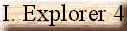
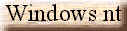



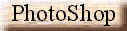

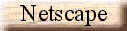
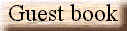
|
Check out those Windows 95 tips and tricks: Changing
File Associations quickly
In explorer select a file of the type you want to change.
Hold down Shift & Right click the selection.
Choose "Open With".
Select the program to open the file type.
In the dialog box check the Always use this program to open this file.
Click OK
The association are now made
Shutting Down or Restarting Windows95 from an Icon
To Shutdown Windows95, create a shortcut to:
rundll.exe user.exe,exitwindows
To Restart Windows95, create a shortcut to:
rundll.exe user.exe,exitwindowsexec
Backing up the Registry
Use CFGBACK.EXEon the Win 95 CD. It is in the /OTHER/MISC/CFGBACK
directory.It will save up to 9 copies of the registry in*.rbk file format.
You can restore any of these when necessary.
Adding Send To the Recycle Bin
Add a shortcut to the recycle bin in windows\sendto folder.
That way you can just right click on a file you want to delete,
and send it to the recycle bin without having to confirm each time.
Adding Shortcuts to Desktop Without "Shortcut
To" text
Start Regedit
Go to:HKEY_USERS \ .Default \ Software \ Microsoft \ Windows \ CurrentVersion \ explorer
Add binary value to Explorer:link="00,00,00,00"
Now You can make Shortcuts to desktop without Shortcut To" text.
Removing the Start Button
Click on the start menu button twice, so there is a dashed line around the button
Press Alt and the minus sign (or Alt and space when using msie 4)
Choose Close to make the start button disappear, or move to move it to the right!
Customizing the Start Button's Name and Icon
To change the name of the Start button:
Copy EXPLORER.EXE in your Windows directory to another directory
Start a hex editor (I've been using Diskedit from Norton)
Edit EXPLORER.EXE
Search for the string 53 00 74 00 61 00 72 00 74
This is the word Start with the letters separated by a null character
The section you are in should also have the words "There was an internal
error..."
also separated with the null character immediately following
Now just replace the Start letters with any of your choice (up to 5 characters only)
Exit Windows
Boot to DOS
Copy your new explorer file over the original
To speed up the Start Menu
Start the REGEDIT program
Search for the word desktop
This should be in HKEY_CLASSES_ROOT / CLSID / {00021400...
Right Click on the right panel
Pick NEW / String Value.
Name it MenuShowDelay, all one word.
Select a value from 1-10, 1 being the fastest.
Exit REGEDIT
Restart Windows
Installing Windows95 OEM SR2 over an existing version of
Windows
Currently, you cannot install the new OEM version of Windows95 over
and existing version of Windows (3.x or 95).
In order to get around this problem, simply rename any WIN.COM file on
your hard drive and install normally.
This will let you keep you current Windows settings.
It will make things easier if the location of your new version is the same as your old
one.
Note: You will not be able to convert to FAT32 using this procedure.
For that you need to FDISK your hard drive.
Upgrading Without a Previous Version of Windows
Installed
If you purchased the upgrade version of Windows95 but don't have a
previous version installed, normally you cannot install it.
If you need to install Windows 95 Upgrade on your computer and you
no longer have Windows 3.1, you can simply create the following file on your hard disk:
WIN386.EXE and the Upgrade version will then install.
The easiest way to create this file is to type the following at the command prompt:
ECHO [some random characters] > WIN386.EXE
Enabling the Middle Mouse Button on Logitech Mouse
To enable the middle mouse button on Logitech Mouses to act as a
double-click button by only pressing it once:
Run Regedit
Go to HKEY_LOCAL_MACHINE\SOFTWARE\LOGITECH\
MOUSEWARE\CURRENTVERSION\SERIALV\0000
Change DoubleClick to equal 001
Adding to the NEW Menu
You can create a new file for several applications if you right-click the desktop and
select New. To add to the list of new file types, open that application, create an empty
new file and save it under any name in c:\windows\ShellNew. Double-click the
HKEY_CLASSES_ROOT folder. Open the folder of your file's extension, right-click the open
folder, select New/ Key and enter ShellNew. Right-click the new folder, select New/String,
and enter FileName. Next, double-click the new item, and type in the file name of the
blank file you created earlier. Your New file menu will now provide a selection for the
new file type. Be warned, some programs play differently with their registration, so this
tip may not work in all cases.
Put Your Screen Saver on Hold
The fastest way to temporarily disable your screen saver (if you're defragmenting a drive
or doing something similar). Click on the Start button and bring up the Start menu. When
the menu is up, your screen saver won't launch
Have a Cleaner Control Panel
If your Control Panel is cluttered with icons you don't need, here's how to clean it up.
In the C:\WINDOWS\SYSTEM directory, you'll find a CPL file that corresponds to each
Control Panel item. Move the ones you don't want to a safe place on your hard disk. Now,
when you open Control Panel, those icons are gone.
DUN Remembers Passwords
To get DUN to remember your dial-up password, you'll need to install the client for
Microsoft Networks. Open the Control Panel, double-click on Network, then highlight Client
for Microsoft Networks. Select Add, Client and Add again, then click on all of the OK
buttons.
Enable AutoRedial
By default DUN's AutoRedial is turned off. You can enable AutoRedial by opening the
Dial-Up Networking folder and selecting Connections/Settings from the title bar. Then
check the Redial option and set your preferences.
Insert date in Notepad
Press F5, and Notepad will automatically insert the time and date into your document.
Changing the Registered Owner
Starting Regedit
Go to HKEY_LOCAL_MACHINE / SOFTWARE / Microsoft / Windows / CurrentVersion
From there you can edit the name in the Registered Owner key
Removing Programs listed from the Control Panel's
Add/Remove Programs Section
If you remove an installed program and its files by deleting the files,
it may still show up in the Add/Remove programs list through the control panel.
In order to remove it from the list (so you don't need to re-install in order to just
remove it again).
Start the Registry Editor
Open HKEY_LOCAL_MACHINE / SOFTWARE / Microsoft / Windows / CurrentVersion / Uninstall
Delete any programs here.
This will only delete them from the list, not delete the actual programs.
Only programs designed for Windows95 will show up here in the first place.
Starting Win95 Without Running Apps in the Startup
Folder
To start Win95 without loading anything in the startup group, just hold down the shift key
(either one) when Win95 is loading.
Keep holding it down until the desktop is complete with a pointer.
If any application is still loading, it's because it's in registry under
HKEY_LOCAL_MACHINE\SOFTWARE\Microsoft\Windows\
CurrentVersion\Run.
Clear Control Panel Clutter
If your Control Panel is cluttered with icons you don't need, clean it up. In the
C:\WINDOWS\SYSTEM directory, you'll find a corresponding CPL file for each Control Panel
item. Move the ones you don't want to a safe place on your hard disk. When you open
Control Panel, those icons won't appear.
Out, Out Temp Files!
Win95 creates a lot of "temporary" files when it opens documents. It puts these
files in the C:\WINDOWS\TEMP folder and intends to close them when the application is
finished with them. But sometimes, temp files can become permanent. Open the folder
periodically (after you shut down all your apps) and delete these files.
Expedite E-Mail
To launch e-mail from your Run dialog, create a batch file (which is just a text file with
a BAT extension) called SEND.BAT and type START "mailto:%1". Close the batch
file and put it in your WINDOWS folder. (If you prefer, create a shortcut to SEND.BAT in
the WINDOWS folder, right-click on the shortcut, select the Program tab and "Close on
exit.") Now, whenever you want to dash off a quick message, just open the Run dialog
(Start/Run). Type Send followed by the e-mail address of the intended person (send
melgan@cmp.com, for example) and hit Enter. If a wizard pops up, fill it in, then send
your mail.
View Master
Your Win95 CD contains a utility called LOGVIEW.EXE. You'll find this utility in
\OTHER\MISC\LOGVIEW. LOGVIEW lets you view and edit your SCANDISK, CALLLOG, MODEMDET and
NDISLOG files. These files can be helpful when you're troubleshooting some parts of your
system. You can move LOGVIEW onto your hard disk, or just leave it on the CD
Forget Your Password?
If you forget your Win95 password, just hit Escape at the password box, launch the MS DOS
Prompt and enter dir *.PWL in the WINDOWS directory to find your PWL files. Delete the one
with your name in front of it. Restart your system and enter a new password when prompted
(Win95 will ask you to verify it).
Control Panel Handy
If you're always launching Control Panel to fiddle with your system settings, make your
life a little easier by putting Control Panel on your Start menu. Drag CONTROL.EXE from
your WINDOWS folder and drop it on the Start button. Another way to do this is to
right-click on the Start button and select Open. Create a new folder and give it the
following name: Control Panel.{21EC2020-3AEA-1069-A2DD-08002B30309D}
Free Net Utility
Win95 ships with a free Internet utility called IP Configuration that lets you check out
all the vital stats of your Internet setup. Launch Start/Run and type WINIPCFG, then click
on the More Info button
Put Recycle Bin on a Diet
By default, Recycle Bin can occupy up to 10 percent of your hard disk space, which means
it has files so old you can't remember them. To determine a reasonable size, open it and
click twice on the Date Deleted button to sort the deleted-files list in reverse
chronological order. Scroll down to the first file that's more than a month old. Select
it, then scroll to the bottom of the list. Hold down the Shift key and select the last
file, thereby highlighting all files older than one month. Press the Delete key to
permanently remove them. Now open explorer and highlight the Recycle Bin icon. Note the
amount of space occupied by the remaining files, as reported on the Status Bar at the
bottom of the window. That's how much space your Recycle Bin really needs to hold one
month's worth of discarded files. Convert it to a percentage of your total drive space,
then move the Recycle Bin's Maximum size slider to that value.
Take Device Manager Express
If you're a frequent visitor to the Device Manager, create a shortcut with this string in
the Shortcut tab's Target box:
8CONTROL SYSDM.CPL,,18
Note the two commas before the number. This line directly opens the System applet and
selects tab 1, which is the Device Manager (2 is for Hardware Profiles and 3 is for
Performance). Although you can use CONTROL filename.CPL to quickly access some other CPL
file in the C:\Windows\System folder, the tab selection (, , x) does not work with all
such files.
Wall Painting
If you're bored with the opening and closing bitmaps Windows 95 displays, you can edit
them. The files are bitmaps in the Windows folder, named LOGOS.SYS and LOGOW.SYS. You can
edit them with the copy of Microsoft Paint that comes with Windows 95.
Near-Perfect File Management
Ever wish you could make Win95 show a two-directory view similar to the way the old
Windows for Workgroups File Manager did? You can. Open two instances of Explorer, navigate
to the folders from which you want to drag and drop, then right-click on the taskbar and
choose Tile Vertically. |
![]()