 



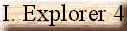
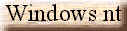



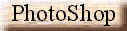

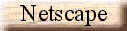
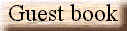
|
Check out those microsoft outlook tips and tricks: Mail
Merge your Contacts:
Use the categories to filter your contacts. Then temporarily move the filtered group to a
subfolder of Inbox and use it for a Mail Merge. (Similar to doing a query in Access.) Then
move the filtered group back.
Return Receipt for Email:
In Outlook, when you create a new message, it has two tabs (Message and Options). When you
need to be certain that a message has been received (and/or read), go to the Options tab.
At the bottom, you will see Tracking Options. You may choose to be notified when the
message has been delivered, or when it has been read, or both.
Using outlook with I.E. 4.0
If you regularly use outlook as your mail system, you can access it from IE4 (instead of
outlook Express.) In I.E. 4.0, go to View | Internet Options. Click the Programs tab. Then
use Mailís drop-down list to choose Outlook. Now when you click Mail, or click on an
email address hyperlink in I.E., outlook will appear, complete with your calendar,
contacts, etc.
change time intervals
To change the time intervals displayed in your calendar, right-click on a time and then
select a new interval.
Show Only Items that Match a Criteria
Filters can be applied to show only the items that you wish to see. To filter the Inbox
window:
Choose View, Filter.
If you want to see only messages that have a Subject of Outlook Training you would type
Excel in the Search for Words edit box.
Click the down arrow next to In to search in different areas of the Outlook message.
Click the OK button to create the filter. Only messages that meet the specified criteria
are displayed in the Inbox. The words (Filter Applied) appear in the upper right corner of
the window.
A Splash of Color
Feeling depressed? You can change the color of outlook notes from the basic yellow sticky
note. Just open a note, click the Note icon in the upper-left corner, click on Color, then
select a color from the Shortcut menu.
Two-Window Work Space
If you use the Calendar and the Inbox throughout the day, you may want to have them in
separate windows. Display one of these windows and then right-click on the other. From the
context menu, select Open in New Window. Use Alt+Tab to switch between windows.
Adding fields to your folders:
One thing that really bothered me when I started using outlook was not being able to see
the size of a message. Here's how to add the size (as well as other fields) to your
folders. Open the folder (Inbox, Outbox, Sent, etc.) Click on View and pick "Show
Fields..." Any of the fields on the right can be added to your view of that folder by
clicking on one and then on Add->.
Create and Remove Custom Views
You can set up any window in Outlook and save the view so you won't have to recreate it
each time that you want to view information in a particular way.
From the Inbox choose View, Field Chooser.
Click the down arrow next to Frequently Used Fields and select Address Fields.
Click and drag the CC field to the right of the Name field header and release the mouse.
Close the Field Choose box.
Locate the Current View button on the Standard toolbar.
Click on the words and type Test and press the Enter key.
Click on the OK button.
Click the Current View button and select Messages with AutoPreview. Note that the CC field
does not appear.
Click the Current View toolbar button and select Test to change to the customized view.
Replace your original Inbox icon with an outlook icon:
Run the program found at \Valupack\Patch\Chnginbx.exe on the Outlook/Office CD.
Wish you hadn't sent that email?
If you and the addressee are both using Outlook, you can retrieve and/or replace a message
that you need to change, or wish you hadn't sent. The limitations are: the addressee must
be logged on, using Outlook, and the message must be both unread and in their Inbox. (So
this works better in LAN situation than over the Internet.)
Assuming these requirements are met, here's how to get your message back...
Open your Sent Items folder and double-click the message to open it.
On the toolbar of the message itself, choose Tools | Recall this Message.
To recall the message, click "Delete unread copies of this message."
To replace the message with a new message, click "Delete unread copies and replace
with a new message." Click OK, and type a new message.If you'd like to know if the
recall worked, select the "Tell me if recall succeeds or fails for each
recipient" box.
Add holidays
(US or other countries) to your outlook calendar easily. Open outlook and choose
Tools/Options. Click the Calendar tab and then click "Add Holidays." Choose the
nation you wish to add and click OK.
SpellCheck your Mail:
Instruct outlook to automatically spellcheck outgoing mail before you send it. From the
Tools menu, choose Options. Click the Spelling tab and choose "Always Check Spelling
before Sending."
Set Appointments:
To schedule an appointment with one of your contacts, open the
contact folder and click on the contact. Then drag the contact to the calendar folder.
Fill in the date and time of this appointment (It starts out with the present time and
date, but is easily changed.) That's it.
Archive Aging Items
outlook automatically archives the contents of certain folders, such as Calendar (past 6
months), Tasks (6 months), Journal (6 months), Sent Items (2 months) and Deleted Items (2
months). To change these time periods, right-click on the folder and select Properties.
Click on the AutoArchive tab and change the options.
New Views
To quickly change Calendar views, try the following: ALT+1 displays 1 day, ALT+2 displays
2 days, and so on. You can also press ALT+- (minus sign) to see a week, and ALT++ (equal
sign) to see a month
Hot Date
To quickly navigate to a particular day or date, press CTRL+G to summon the Go To Date
dialog. In the Date field you can enter a date or a common-language instruction, such as
"first Tuesday in January."
Customize Your Calendar
To view noncontiguous days in the Calendar, hold down the CTRL key and click in the
monthly Date Navigator (upper-right corner) to select the days you want. You can also
select noncontiguous weeks by holding down the CTRL key and clicking to the left of
different weekly rows. |
![]()